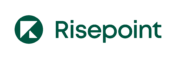Improving Accessibility for All Users

To understand web content accessibility, it’s important to consider how disabled users access and navigate the online environment. There are five basic categories of disabilities that are considered in discussions of web content accessibility: visual disabilities, auditory disabilities, motor disabilities, cognitive disabilities, and seizure conditions. In each section below, you’ll learn more about the barriers a person with a specific type of disability may encounter when in the online environment and the types of assistive technology they may use.
Disability Categories
It’s important to realize that all disabilities exist in a spectrum of severity. For example, some users with visual disabilities are completely blind and receive no visual input from their environment. Others may be able to see the outline of large shapes and some shadows. Still others may only have difficulty differentiating between some colors. Because of this wide variance, there’s also a wide variety of assistive technologies for disabled users. Our goal here isn’t to cover any single disability or piece of assistive technology in depth, but rather to help you identify ways that specific disabilities may affect the user experience, and how introducing some pieces of assistive technology can reduce or remove these barriers.
Visual Disabilities
As suggested above, there’s a great deal of variance in the types of visual disabilities that affect computer users. Some users have no vision at all, others have varying limited degrees of vision, and some have full vision but a limited ability to perceive color. Those with varying degrees of limited vision may have peripheral vision loss or central vision loss. In the case of peripheral vision loss, the user may be able to see perfectly in the center of their field of vision while vision along the edges is blurred or nonexistent. In the case of central vision loss, the user isn’t able to see in the center of the field of vision, although the edges are clear. The type of vision loss has a tremendous impact on how an individual interacts with his or her world.
One of the first potential barriers a person with a visual impairment might encounter when attempting to access Web-based content is the ability to use a mouse to access the Web browser. Most visually impaired users utilize keyboard navigation rather than mouse-based navigation. In fact, users with low vision may actually utilize a special type of keyboard with enlarged characters to assist in identifying specific keys and areas. Use of the keyboard for navigation becomes much more difficult when sites are not designed to show keyboard focus. Keyboard focus is the dotted line or highlight that shows your location when you move from element to element on a Web page using the keyboard.
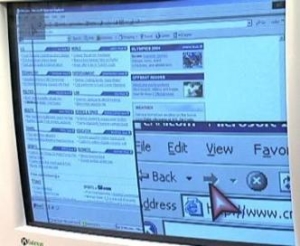
Some users with low vision may use a screen magnifier to increase the size of the elements on the screen beyond the normal capabilities built into the hardware. Screen magnifiers will sometimes come with features that allow you to change colors and increase contrast. When building web-based content, designers should consider how the usability of the content will be affected if magnified up to 200x. One tip for designing content for screen magnifiers is to ensure that the basic structure of the site mimics common website structure. For example, most websites are designed with navigation menus at the top and down the sides of the site. You wouldn’t want to design your content to put the navigation menu, say, in the middle of the site because a person using a magnifier might not think to look there for help with navigation.
One of the most common types of assistive technology is the screen reader. There are many types of screen readers, but all are able to convert most text-based information on a screen into a format that’s more accessible to the user. Oftentimes, the screen reader converts the text into synthesized speech. Some users prefer that screen readers convert the text to a braille display.
It’s important to realize that screen readers don’t actually see the screen and read it. Screen readers are designed to access the HTML code in the background of the web-based content and convert that information into the output. This is an important point, particularly when we talk about image-based information. Unless images are designated with an “alt text” attribute, the screen reader will not know to describe an image on the screen.
Screen readers are also usually able to help users scan a page to find specific information. Users can choose to scan by headers, lists, hyperlinks, and sometimes images. These features only work when web content designers use HTML code that correctly identifies the features that make up the structure of the page. Think for a moment about how you visually navigate a website. It’s unlikely that you stop and read every element on every page, particularly when content repeats on several different pages (such as in the case of a navigation menu). As you can imagine, screen reader users also don’t want to listen to these types of menus every time they move to a new page of content. To address this, content should be designed with “skip navigation” links which allow the user to skip these areas if they’re not necessary. Skip links don’t have to be available to those who are not using assistive technology for navigation. They can be hidden using CSS (Cascading Style Sheets, web-based code that controls the design of web pages).
Most colorblind users can access Web content with the mouse and don’t use screen magnifiers or screen readers. In fact, most colorblind users don’t use any kind of assistive technology when accessing web content. That doesn’t mean that there aren’t design concerns relating to colorblind users. For example, consider a website that designates incorrect input into a form with red text. A colorblind user may not know that the text is red and that a mistake has been made on the form. Unless another method is used in conjunction with the color change, the user might attempt to submit the form a few times, but will likely become frustrated, discouraged, and leave the web content. It’s important that content designers avoid the use of color as the only method of conveying information to the user.
Auditory Disabilities
Most people tend to think of web-based content as a visual medium, and in the early days of the Internet, this was largely true. Most information was text-based and most difficult to access for those with visual impairments. Nowadays, however, web content includes many multimedia elements. While multimedia content can create a more engaging and interesting web experience, it can also prove inaccessible to those with auditory impairments when not designed according to accessibility guidelines.
Some web content includes audio files. To ensure their accessibility, web content designers should include a transcript that puts all of the information provided in the audio file into a text-based format. Some web content includes audiovisual (A/V) elements. In this case, it’s important to provide captioning.
There are two types of captions, closed and open. Most people are familiar with closed captions, which need to be directed to display by the user. Open captions, on the other hand, are always present on the screen and can’t be turned off. As long as the captions are synchronized to the visual content, both meet accessibility guidelines. It’s also nice to include a transcript for A/V content, although it may not be specifically required depending on the accessibility guidelines being utilized.

In terms of assistive technology, some users with hearing impairments may use a light signaler alert.
This type of technology causes a light to flash whenever a sound cue is made by the computer. The use of light signaler alert systems tends to be most common in workplace situations where sound cues are used as a routine part of the workflow. They’re often integrated into emergency alarm systems in public buildings. If you’ve ever seen a light flashing when a fire alarm goes off, you’ve seen a light signaler alert system in action.
Because light signaler alert systems are not particularly commonplace in most home computer setups, it’s important that web content designers be aware of the use of sound cues in online situations. If a sound cue is used, a text-based alert should also be used. Text alerts are also useful to users with normal hearing who choose to have the sound on their computers turned off. Some designers of web-based content may choose to use icons in place of text-based alerts, for example, a stop sign indicating that a message contains an error message. These types of icon-based notifications are permissible as long as the icon is an image commonly associated with the information that’s being communicated by the alert.
Motor Disabilities
There are many different types of motor disabilities. Some are caused by traumatic injuries, while others are congenital conditions. Motor disabilities also vary in their overall impact on the user experience. The types of assistive technology used by a person only able to use one hand will likely be quite different from those used by a person with severe arthritis. Luckily, when designing web-based content it’s possible to follow just a few basic guidelines and improve overall accessibility for most users with motor disabilities.
Many users with motor-based disabilities elect to navigate web content using the keyboard rather than a mouse, so it’s important that everything be fully accessible via the keyboard. Be sure that you always take the time to ensure that you can tab between links and move between user interface elements when you design online content. Some users with motor injuries use voice-activated software to navigate the online environment, which are designed based on keyboard navigation techniques. So when you ensure full keyboard navigation capabilities, you’re also ensuring access through voice-activated software.

One of the most popular types of assistive technology for those with motor disabilities is the mouth stick. A mouth stick is a long piece of plastic with a rubber tip on one end that can be held in the mouth and used to type on a keyboard or manipulate the trackball on a mouse.
Head wands are a related piece of technology although the wand is pointed to a piece of headgear. Together, the mouth stick and the head wand have opened doors to those with motor disabilities because they allow manipulation of the physical environment in a way that isn’t financially prohibitive like many voice-activated technologies.
Unfortunately, mouth sticks and head wands can be exhausting to use. During continuous use, user movements will become less fluid and shakier, eventually become very difficult to make precise movements. Web content designers can help these users by ensuring that buttons and linked images are large enough that very precise movements aren’t needed to activate them. Any time user actions are going to result in consequences for the user, such as in the case of submitting a series of questions for grading, there should be the opportunity to correct errors or change one’s mind. This reduces the impact of making a mistake because of physical exertion associated with navigation.
Some motor disabilities make repetitive motions more difficult or even physically exhausting. One way that web content designers can address this problem is to make actions in the online environment as simplistic as possible. Consider the number of motions necessary to finish a task. If it’s possible to reduce an action from three mouse clicks to one mouse click, do it. While this does help those with motor disabilities, it also makes access easier for all users.
Cognitive Disabilities
When people think about disabilities, there’s a tendency to focus primarily on physical disabilities. This can be even more common when discussing web content because there’s a focus on practical concerns like seeing and hearing content in conjunction with physical navigation. However, there’s been a recent focus on cognitive disabilities in connection with web accessibility. Cognitive disabilities are a bit different because the limitation tends to be in how a person processes specific types of content.
Like with other disabilities, cognitive disabilities vary in their severity, and the types of coping strategies affect users’ ability to maneuver in an online environment. It isn’t possible for a web content developer to address every single cognitive issue and every variance in severity. However, web content can be modified to ensure access to more users with cognitive-based disabilities.
Some people with cognitive-based disabilities have difficulty understanding information when it’s presented in a graphical format. Others have issues when it’s presented as text. Designers should be prepared to present information in both graphical and textual formats so that the information is accessible to as many users as possible. It’s also important to choose images that are directly related to the text to avoid presenting users with conflicting information.
Some users with cognitive disabilities become easily overwhelmed when confronted with large amounts of information at once. In some, this can induce an actual physical response, such as a panic attack. Web content should be designed to allow for plenty of white area or blank space around content. There should be a definitive space between the main content area and the navigation panes on either side of a web page. White space helps to create a frame for information and a place for the eye to rest as it moves across content. As the difficulty of the concept increases, so does the need for white space. Think of it as dosing out the amount of content being presented at any one time.
Language style is also important when designing for cognitive disabilities. Many people find math to be complicated and difficult to understand, partly because math has a specialized vocabulary. When users are only familiar with the language of math at the most basic of levels, it can be overwhelming to try and dive in and solve a more complicated problem. Including glossaries and vocabulary words into Web content is a good way of addressing the issue of new language in Web content. Another method is to try and use short and simple sentences. When sentences look shorter, they’re often viewed as less complex regardless of the language being used.
Earlier in this lesson, we discussed the importance of semantic structure when designing content for use with screen readers. Part of that discussion related to the appropriate use of headers as a way of showing how information was related. People with cognitive disabilities also benefit from strict use of structure. When information is organized in an outline-based format, it becomes easier to identify relationships and connections.
Seizure Conditions
Photo-epileptic seizures are caused by blinking or flashing lights. This type of content on the Internet is not particularly common and tends to be associated with poor quality content. It’s sometimes seen in banner ads designed to be difficult to ignore. Web content should never be designed to blink or flash more than three times in one second. Even when it doesn’t cause seizures, flashing content can elicit a response in some users very similar to sea sickness.
Conclusion
When designing content for presentation on the Internet, it’s important to think about the different ways people may engage with web-based content. All users have different preferences and needs. In order for content to be accessible to the largest number of people possible, the design must allow for these variations and differences. Please see “Web Content Accessibility Guidelines at a Glance” for more specific information about how to design content for enhanced accessibility.